How do I invite another user to my workspace
Owners of a workspace can invite any other subscribed user to collaborate on his/her workspace. The following section explains how to invite another person to your workspace.
Goto the Control Tab on the main screen:

Select the Admin button:
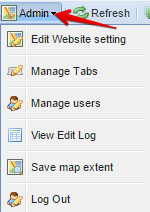
Select the "Manage Users" button in the dropdown list:
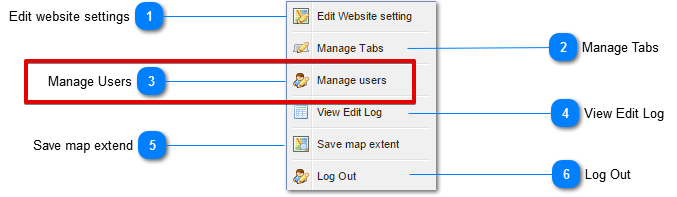
From here, owners of workspaces can invite and manage users and their use rights. When clicking the Manage Users button the following dialog box will appear.
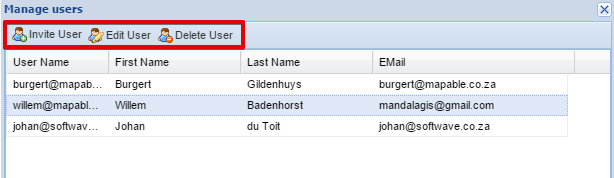
The Administrator can INVITE, EDIT or DELETE users from here. When a user needs to be invited, the following input box will appear:
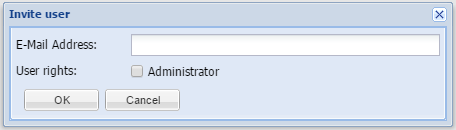
The owner of the workspace can now add the email address of the desired user. The Administrator tickbox will allow the invited user to either have administrative rights or only vieweing capabilities in the workspace.
Once the email address and the administrative rights are done, the user can psuh the OK button.
The following can now happens:
-
The user may already be a subscriber of MapAble and will automatically be granted access to your workspace with his/her own Username and Password. (Always make sure that the email address that corresponds with the users MapAble registration is correct)
-
The user may not have an account with MapAble. In that case, he/she will not be granted access and will need to subscribe to MapAble first. If MapAble cannot find the email address of the invited person on it's database, it will alert the user and ask him/her if an invitation needs to be send to the recipient. The alert message will look like this:
-
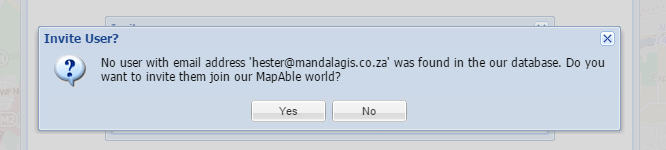
If the user chooses YES, an invitation to join MapAble will be send to the recipient. It will typically looks like this:
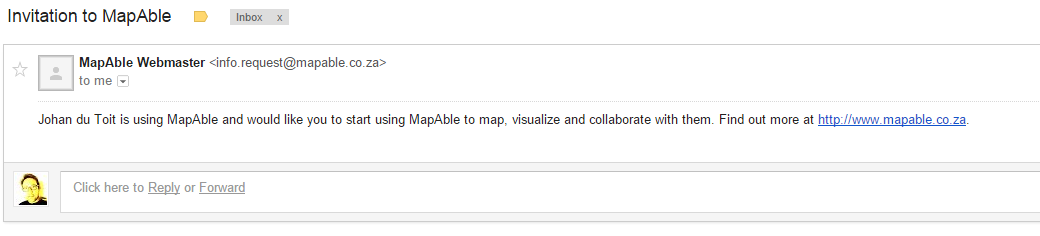
The recipient can then follow the URL and get more information on the MapAble website and decide if he/she wants to join the world of MapAble.
To EDIT or DELETE a user, the following buttons can be used.
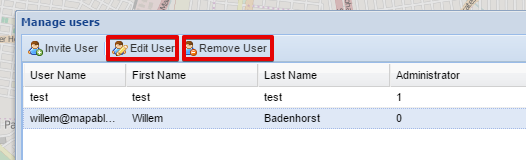
Here the Administrator can do the following:
-
Edit an email address
-
Assign user rights.
-
Delete a user
