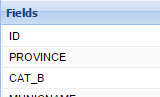Field calculator
The Field Calculator is used for copying fields, concatenating (i.e., combining) strings, performing most mathematical calculations, and entering raw data. The Field Calculator can be used for conditional reclassification, complex mathematical calculations, and extracting geometric and geographic information. The following section explains how to use the field calculator to add new data in the attribute table.
The Field Calculator is designed to assist the user in creating SQL expressions. SQL is the acronym for Structured Query Language. A syntax for retrieving and manipulating data from a relational database. SQL has become an industry standard query language in most relational database management systems.
The Field Calculator is used to construct SQL expressions to do calculations based on either the Geometry or the current attributes of the selected layer. By using a combination of Fields, Operators and Functions, an SQL expression can be build to do a specific calculation. It also allow the user to do general attribute management of the values in each field (e.g. to round a number or split text string in portions)
|
|
Please note:
|
To access the Field Calculator, the user can click on the field in the attribute table in the Table Mode. Once the user clicked on the dropdown arrow of the field title, the following dropdown box will appear from which the user can select the field calculator:
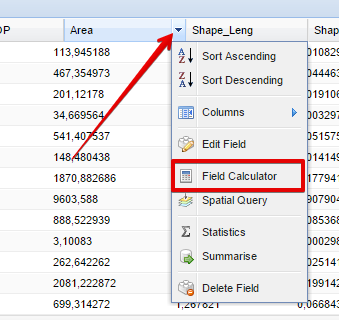
The Field calculator dialog box which opens up, is structured in the following way:
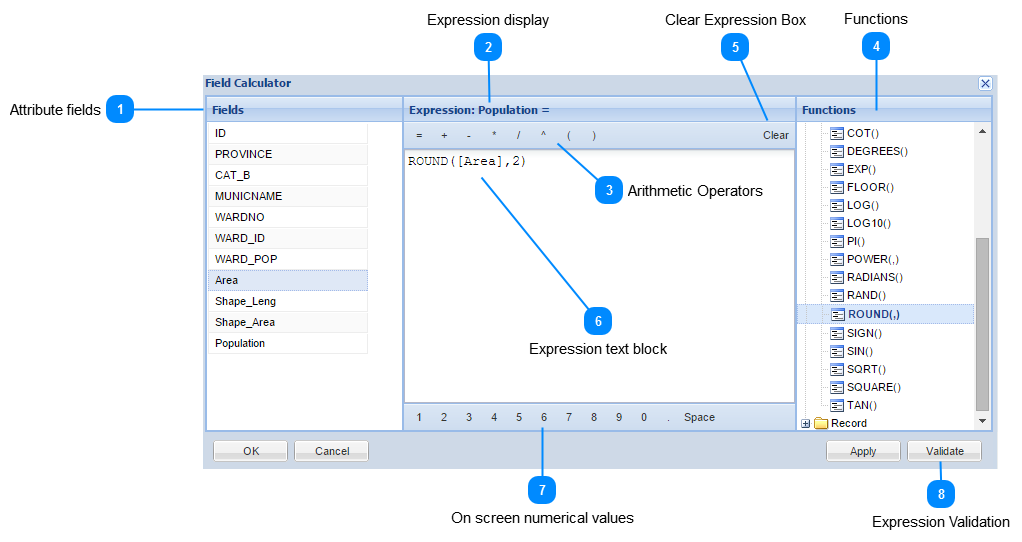
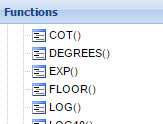 SQL has many built-in functions for performing calculations on data. More details on SQL expressions and on each function in MapAble can be studied by going to the SQL Function FAQ section
|
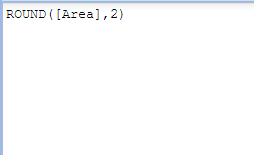 The Expression Box is the same than the Expression Display but also lets the user edit the expression at any time during construction.
|