Map Control
The control toolbar houses all the tools to customise the look and feel of MapAble®. Administrators can manage users and topic tabs and change the look of MapAble®.
The menubar is located on the upper left corner of MapAble®:

The Control toolbar has four buttons which are described below:
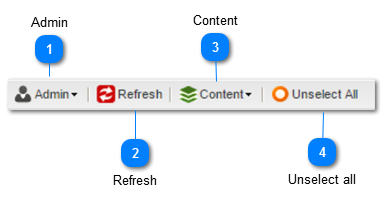
|
The Admin menubar is specifically designed for the Workspace Administrator. It has several features designed to change the behaviour of MapAble®. This is also where the Administrator can manage Users and assign passwords to them.
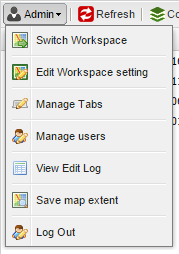 For a detailed description of the different functions of the Admin Menu bar, please go to the Admin section of the manual.
|
|
The refresh button's main purpose is to refresh the map when communication with the MapAble® server is broken and commands was not executed. When a loss of communication with the server occur, click on the refresh button to restore contact. MapAble® will always go back to the default zoom extend and the first Topic Tab in the list.
|
|
The Content menubar hosts all the tools necessary to communicate with the spatial database and arrange data layers in the List of Layers. It is also where you will define and construct Spatial Reports.
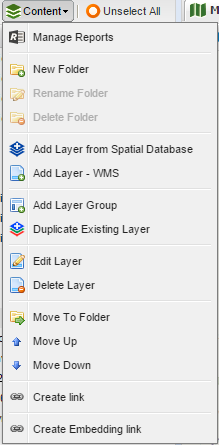 For a detailed description of the different functions of the Content Menubar, please goto the Content section of the manual.
|
