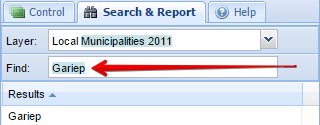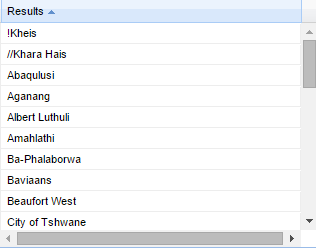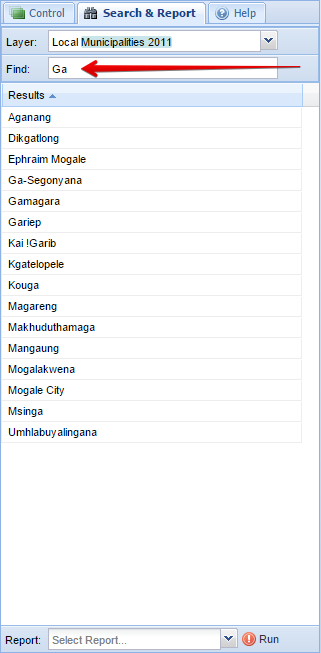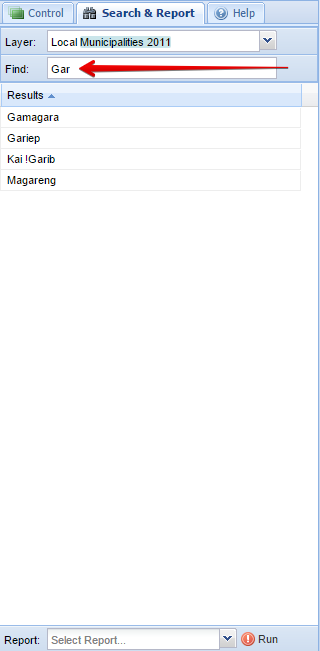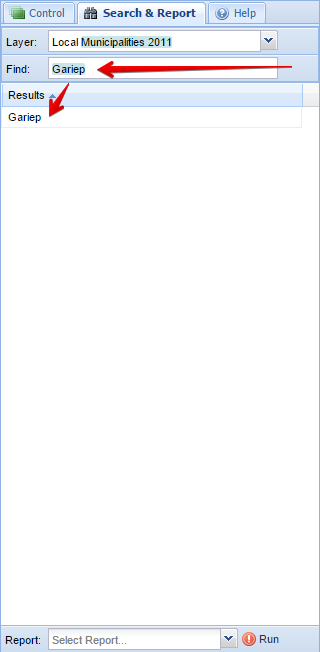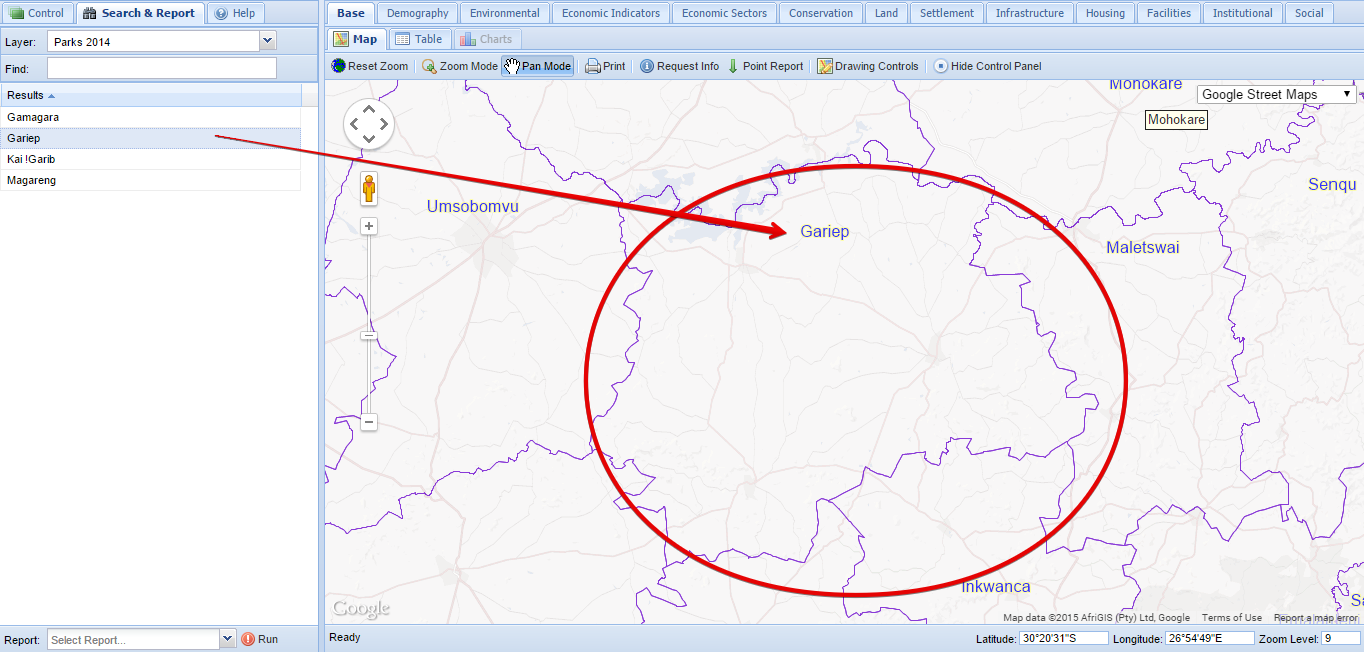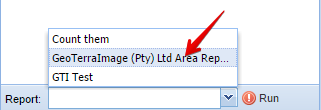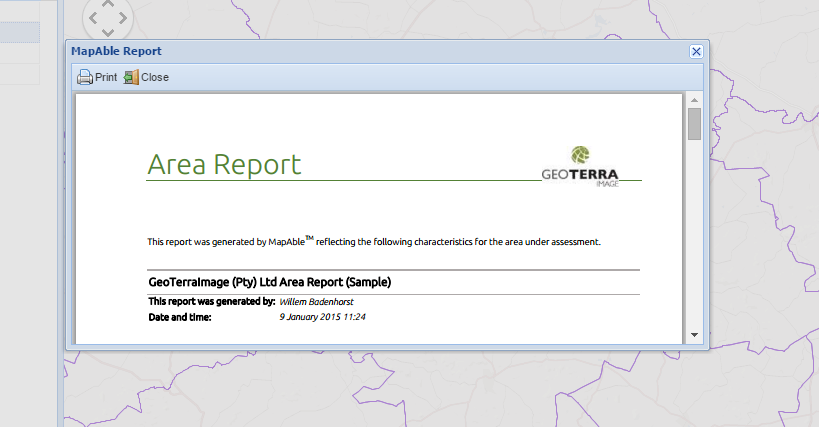Search and Report
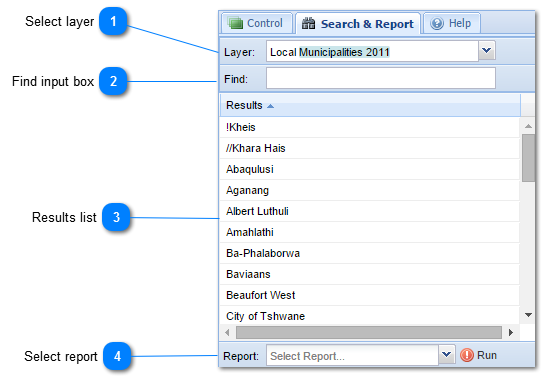
The Search and Report menu bar are designed to easily search for spatial entities in datalayers (e.g. Towns, Municipalities) and zoom to it. The user can then also run a report on the area if needed. It can thus be used as either a navigation tool or a study area selection tool for reports.
|
|